For my dear fellow writers out there: I have a Word Count Tracker Freebie for you!
As I have already announced in The rewrite has begun, I started writing the second draft of my novel 💪🏻 In the middle of a writing session, I decided to open up and tinker with my Word Count Tracker, which I hadn’t been using for a while (totally not procrastinating here).
In How long does it take to write a book? I used my Word Count Tracker to delineate how long it took me to finish the first draft of my book (spoiler alert: 2 years and a half in total, in which I actually wrote for “only” 189 days—check out the post if you’re interested, I have pretty pictures and stats and I’m very proud of it). The Word Count Tracker was a huge tool for my writing sessions: it was the first tab I always opened and the last one I closed, a little ritual that helped me get into the right writing mind space.
Now, for the last couple of years (in which I was too busy learning about writing instead of actually writing) I didn’t feel the need for my Tracker. Even for newsletter posts like this one, I tried to use it, but I would forget about it.
Writing a book draft is a different behemoth of a task, though, and for that I need all the tools at my disposal—that’s why I exhumed the long resting Google Sheet and dusted it off.
The Word Count Tracker
And here it is! My fellow writer
from Wren Writes suggested I share it as a freebie for my newsletter readers, which I decided was a great idea.This link will send you to the Google Sheet that you can copy and save.
(File > Make a copy)
In this post, I’ll explain to you how I use it.
All the important disclaimers
I’m sharing here my personal Word Count Tracker for free—you don’t even need to subscribe to this newsletter to access this specific post! (Sure, you can donate something here if you really want to 😏)
Important note, though: I’m by no means an expert on Google Sheets and Excel, so if you think there could have been a more efficient way to put it together, you’re probably right 😆
Feel free to write in the comments or via email if you have any improvement suggestions (or questions in case you’re not that Google Sheet savvy). I can’t promise I’ll answer and/or update the doc anytime soon, though 🙏🏻 If you want to change anything, tinker away with your copy! And lemme know how it’s working for you 😉
Now, to the explanation.
1. WRITE
At the bottom right of the Google Sheet, you find different sheets. We’re now in the first one, titled “WRITE”.
This is where you’ll be putting most of the data. Almost all the other sheets that follow (”Writing stats”, “Writing diary”, “Mood”, except for “Monthly writing”) will be updated automatically.
In “WRITE” is where you track your writing sessions.
Let’s go through the columns, one by one.
This is what you fill up at the beginning of your writing session:
DATE — write here the date of your writing session.
MONTH — no need to write anything here: the month will appear automatically once you write the date. I recommend hiding this column but not deleting it, as it’s necessary for other stuff in other sheets.
PROJECT — write here on what project you’re working on.
E.g., if you’re working on a book, you can write here the book’s title.PART — write here on what part of your project you’re working on.
E.g., if you’re working on a book, you can write here the chapter’s title.START WORDCOUNT — write here the word count of your document at the beginning of your writing session.
E.g., if you’re opening up a document in which you’ve already written 56 words, you write here “56”.TIME STARTED — write here the starting time of your writing session.
Note: this column follows the 24-hour format (00:00 - 23:59).(NOTES) BEFORE — Free space to write your thoughts, feelings, and goals before starting your writing session.
Note: the text here is cropped, but worry not, you’ll be able to view your notes decently in a different sheet.
Good job! You’re now ready to write. Good luck!
Once you finish your writing session, fill up the following:
END WORDCOUNT — write here the final word count on your document by the end of your writing session.
E.g., you’ve just finished your writing session. The total word count on your document is now “286”: this is the number you put in the sheet.TIME FINISHED — write here the ending time of your writing session.
Note: this column follows the 24-hour format (00:00 - 23:59).(NOTES) AFTER — Free space to write your thoughts, feelings, and goals after finishing your writing session.
Note: the text here is cropped, but worry not, you’ll be able to view your notes decently in a different sheet.MOOD — pick a smiley face that reflects your writing session!
Note: depending on the smiley face you pick, the row will change color (there are some conditional formatting rules in place).
Awesome! You’ve filled up all you need to.
The final columns:
These cells will automatically fill up.
WORDS — this is what you wrote in this writing session!
Notes: there’s always the problem of edited words, meaning that if you delete 50 words written previously, and then write a new 100 words, the sheet will show you only “50” words written.
Also, if your ending word count is lower than the starting one, the result will go into minus (which can be useful if you’re focusing on editing).
Tbh, I don’t know a way around these two issues.TIME — this is how long your writing session was!
Tips and tricks
I set up the whole Google Sheet so that you get a warning if you’re about to modify a cell that contains a formula. You can ignore the warning if you’re only hiding and unhiding cells, but you may want to look closer if you’re about to write or delete content.
You can track multiple writing sessions per day: just add every writing session in its own row. You’ll be able to see how many words you wrote in total on another sheet.
If you’re a night owl, you may notice that this tracker doesn’t do well if you write past midnight: if you start writing at 23:30 and keep on going until 1:00 in the morning of the following day, you won’t have a way to put it in the tracker.
I suggest breaking it down into 2 sessions: one that goes from 23:30 to 23:59, and the second that goes from 00:00 to 1:00. You’ll need to split the word count in 2 or something—it won’t make for perfect data, but it could still work.
Onto the next sheet!
2. Writing stats
Here you’re met with four different tables. You don’t have to do anything: they will automatically update as you add writing sessions in the WRITE sheet.
Let’s go through them one by one.
Writing days
Here you’ll slowly build up a list of all your writing days. The table will show you:
The date;
The total number of words you wrote on the given date;
The total time you wrote on the given date;
How many “words per hour” you wrote.
If you had multiple writing sessions on a single day, you can see here how much you did in total. Also, you can more easily compare different days with one another.
Yearly writing stats
Here you can see how you’ve been faring through the year so far.
Words & Pages:
Total words — how many words you’ve written until now;
Pagecount — how many pages you’ve written until now (considering a 300-word page).
Average speed:
Average WPH — your average “words per hour”
Average WPD — your average “words per day”
The “average speed” table can give helpful insights to plan realistic writing sessions.
Monthly stats
Here you can see your monthly stats! You have:
The number of the month;
How many words you wrote in the given month;
For how many hours you wrote in the given month;
For how many days you wrote in the given month.
Projects & parts
Here you can see how much you’ve been working on specific projects and their parts. You have:
The names of the projects;
The names of the projects’ parts;
The word count for each part and project;
The time spent on each part and project;
The days spent on each part and project.
Let’s say you are (just like me) working on the draft of a book, but also on a newsletter. This is how the table could look after a few writing sessions dedicated to different projects:
This is it when it comes to the stats. I hope you’ll enjoy them as much as I do!
3. Monthly writing
Of course, I coded every month with bright and glaring colors. You’re welcome.
I use this page to plan my writing sessions. As you can see, every month has three rows:
Date
Written — this row updates automatically. It shows the total words written on a given day.
Aimed — here you can write how much you plan to write on a specific day.
At the end of the rows, you can see the total of words written and aimed (it updates automatically).
This page is why I need my personalized Tracker. Most of the trackers I’ve encountered allow you to put in a daily writing goal, maybe to pick which days of the week you want write; Scrivener even calculates for you how many words per writing session you need to achieve if you give it the total aimed word count and a deadline of a project.
The problem is, even though I find averages useful (see Writing Stats sheet), I don’t like to use them for every writing session. Some days I know I’ll have a shorter writing session; other days I can do multiple longer ones. Also, I can’t always write on the same day of the week: it depends on when I have to go to work.
For me, it’s important to be able to flexibly pick the days I’ll write and choose for each day how much I want to write. I need to do some calculations on my own: for example, how much I want to reach per month or week. Still, the spreadsheet helps a lot.
Tips & tricks
The color of the written word count will change depending on whether you’ve reached the aimed word count or not. It’ll be of a darker shade if you’ve hit it, a lighter one if you’ve not (there are some conditional formatting rules in place).
Yes, the colors change depending on the month. Again, you’re welcome.
On this sheet, I suggest hiding and unhiding rows and columns as you go. I hide the past weeks and the future months, so that the page is a bit more manageable.
The whole color thing, table view thing, and lines-separating-weeks thing is painstakingly manually made by playing around with cell-filling-colors options and cell-borders options. As you can see, I love to procrastinate writing by tinkering with this sheet.
Feel free to change whatever you want, I just feel compelled to warn you that it may be a pain in the butt to do so.As you may notice, I’ve only included June and the following months for this year.
4. Writing diary
Do you remember those notes that you wrote in the WRITE sheet, before and after your writing session? Here you can view them better.
I don’t remember exactly where I read or heard of keeping a writing diary—as in, a diary for how the writing is going. I loved the idea and implemented it in the Tracker.
You know when the time to sit down at your desk and start typing rolls around, but you really don’t feel like it? Sure, you can try to force yourself… or you can start by jotting down those feelings that are holding you back. Why don’t you feel like writing today? Is there something that scares you? Is it because you don’t know what your character needs to do next? Or maybe you’re annoyed at something else?
I found that accepting and acknowledging such emotions and thoughts instead of fighting them is extremely helpful. Most of the time, after doing that, I can then take a deep breath and start writing.
5. Mood
The final sheet! This is a fun one 😆
Here you can find a little calendar, in which each cell represents one day. Do you remember the little smiley face you picked for your writing session? It ends up here, too.
Here you can get an idea at a glance of how your writing is going.
A few notes:
As you can see, I’ve included only the months from June on;
If you have multiple writing sessions per day, the calendar will show only the smiley of the first session;
You may notice that there are a bunch of hidden rows: these are filled with dates necessary for the formulas. Just ignore them.
That’s it! Well, this was a monstrous post. Still, I hope you enjoyed it 😊 It was a lot of fun to write!
As I already said, I want to share this for free with anyone who loves writing and spreadsheets as I do. That said, if you feel generous, feel free to donate through this button:
If you take the time to try out my Word Count Tracker, lemme me know how it goes 😄 you can reply to this email, write me at ryeyoubs@gmail.com, or leave a comment!
Take care,
Rye Youbs
PS. A little update: I’ll take a break from the newsletter for July and will be back on the 6th of August. From then on, the newsletter will be sent out every third Wednesday, instead of every second. See ya!





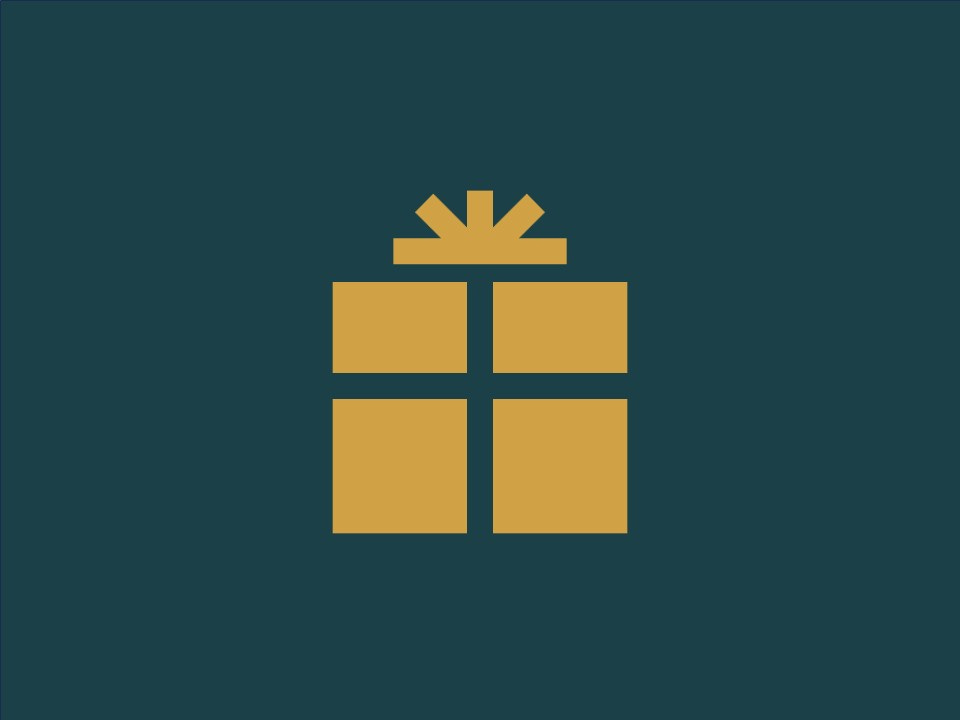




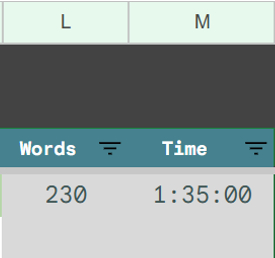
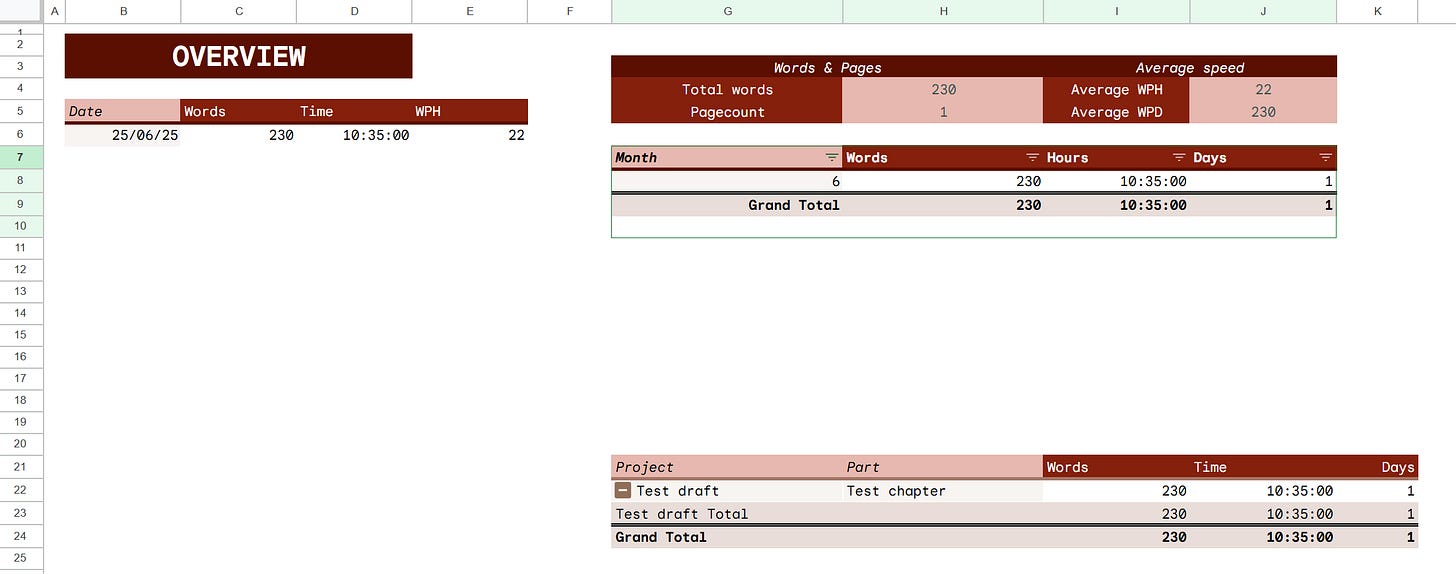






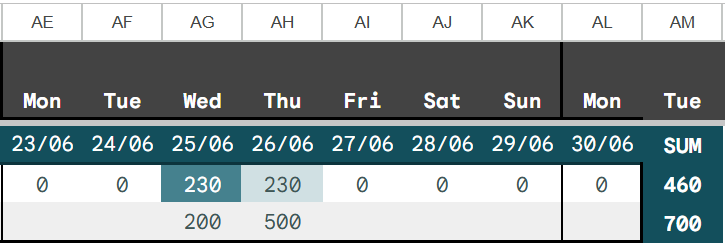


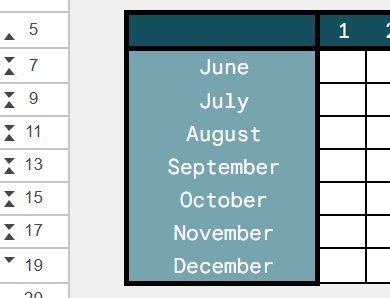



As much as I don't track things like this, I still find it to be an absolute excel masterpiece. Thanks for sharing it!